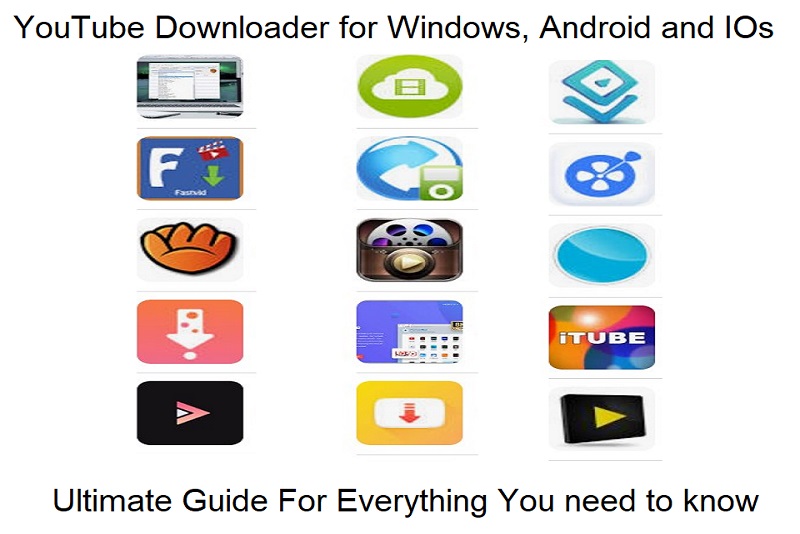What are YouTube Downloaders?
YouTube downloaders are apps, softwares, tools, sites or extensions that allow users to download videos from YouTube. YouTube does not allow it’s user to download any video, store in mobile and PC storage and share their video files with anyone. Downloading videos from YouTube with third party access is illegal. YouTube Downloaders help users to download videos from YouTube in various formats like MP3, MP4, 2K and 4K as per their needs.
You can store and share videos downloaded from YouTube downloaders at any time. YouTube downloaders are also used to convert videos online. In this article, I will guide you about the different types of YouTube downloaders, their features, uses, steps to download videos, their pros and cons and legal ways to download videos from YouTube.
Features
- Support multiple video formats.
- Support videos with different resolution.
- Support download single and batch videos
- Support cross-platform to download.
Top YouTube Downloaders in 2024-25
You can find countless tools, software, apps and sites online to download videos from YouTube. The best YouTube downloader for you will be one that meets your needs, such as device compatibility, preferred formats, and download quality. Below I have recommended you some popular YouTube downloaders which will be according to your devices in 2024-25.
Youtube Downloaders For PC and Laptop
If you are a PC user, you can easily download videos from YouTube downloaders. Because YouTube downloaders for PC users are available in numerous formats like software, websites and extensions. Each has unique features to download YouTube videos in different formats and quality with very easy steps.
Download YouTube Videos via Softwares
There are many YouTube downloader PC software available in the online market. Some have premium versions and most are free. Below I am sharing top YouTube downloader software to download videos with their usage.
Internet Download Manager
Internet Download Manager is also known as IDM. It is mostly used to download all types of files including YouTube videos for PC. It offers 2 ways to download any file. First option use IDM extension and second option use direct software to download video.
Method 1:
- In the software option you have to copy the link of the desired downloading file or video.
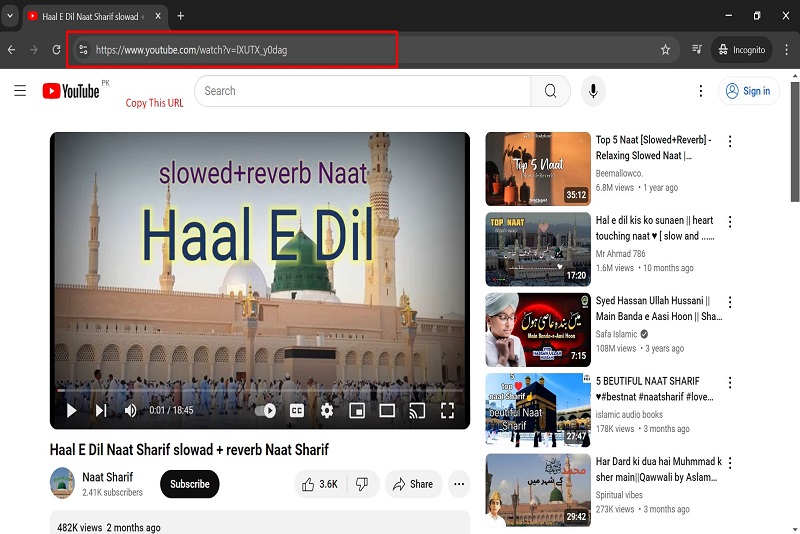
- Open IDM software and paste the copy link in “Add URL”, click “OK” and click Start Download.
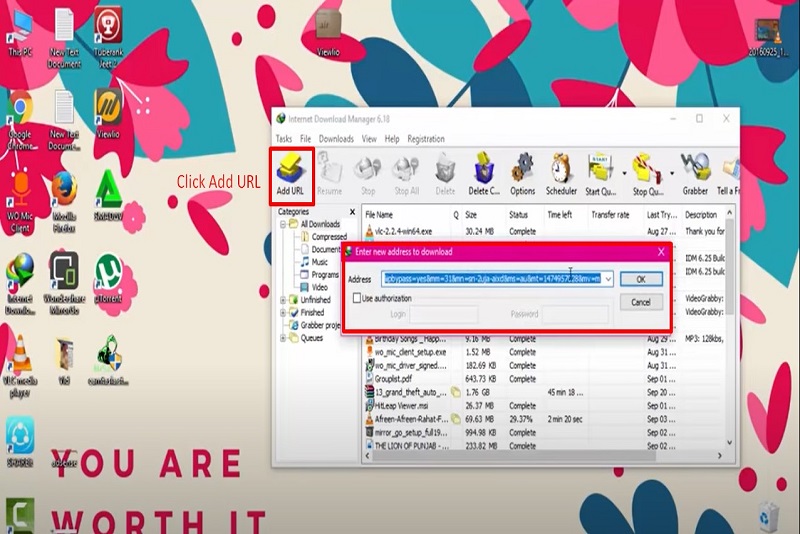
- After clicking, your file or video will start downloading.
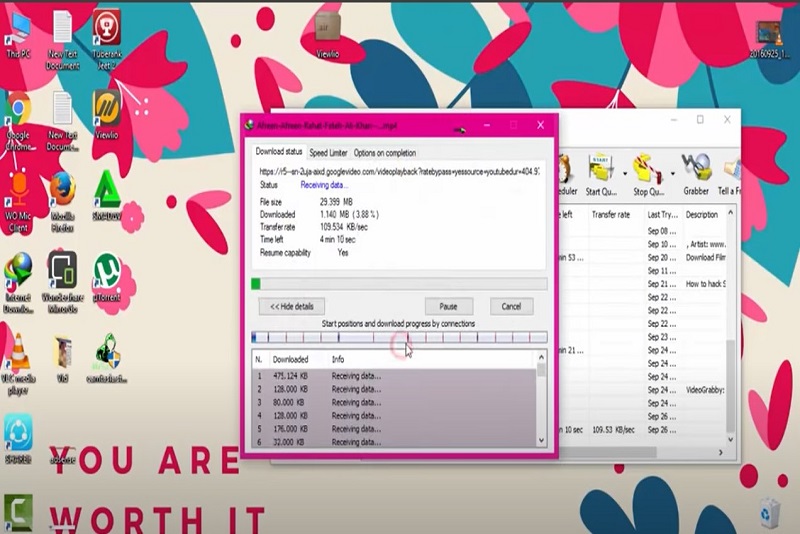
Method 2:
After IDM Extension installed on your chrome, If you click on download any file. IDM extension automatically show you option to download file via IDM. After your click on “Start Download”, it”s started to download files from internet.
If you play any video in Google, Firefox and Opera browser, it will automatically detect and show you the option to download the video. You just need to click on Download Video and choose video format according to desire. After just 2 clicks your video starts downloading.
But IDM is only available for premium users and allows only 1 month free trial. IDM Cracks versions are also available in internet market. If you not have much money to purcahse its premium version you can try 30 days free trails. For getting IDM Softwaer 30 days trails click here “https://www.internetdownloadmanager.com/“.
Disclaimer: I do not endorse or promote illegal activities like using cracked software. I suggest you buy the premium version for better results. Also the cracked version can be the reason of third party and hackers access to your PC or mobile. So, be careful before using any cracked software.
IDM Alternatives
There are many alternatives to IDM but I strongly recommend you to use IDM. Because its download speed is very fast compared to others. But if you are looking for IDM alternative software, you can directly download some alternatives just click on the software names below:
You can use these alternatives without any problem. All these alternatives are available in free version.Also I have taken their download links from Google trusted sites. Your personal information will be kept secure. But before using the alternative I would advise you to read their terms and conditions carefully so that your personal information is not stolen.
How do you can find Free Youtube Downloader Softwares?
It is very easy to find more free YouTube Downloader softwares sites like IDM from Google, Bing and other search engines. I will guide you step by step to find and download the softwares.
- Open Google.com and search “free YouTube video downloader software in 2024”.
- You will find many different sites and software to download.
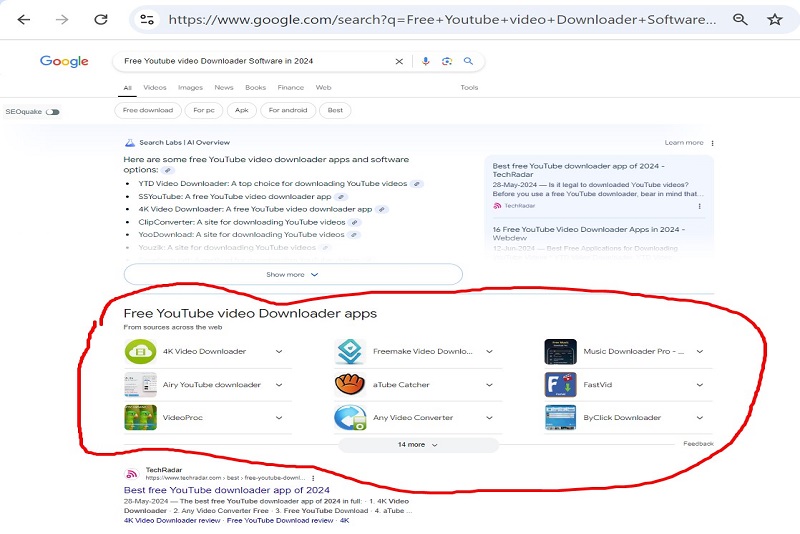
- Select the software you want to download. Compare features with other software to get the best software. This will be the best way to choose and get quality software.
- After selecting the website or app just click on it and it will open the download page.
- As I am selecting “4K Video Downloader“. If you like it, you can follow further steps.
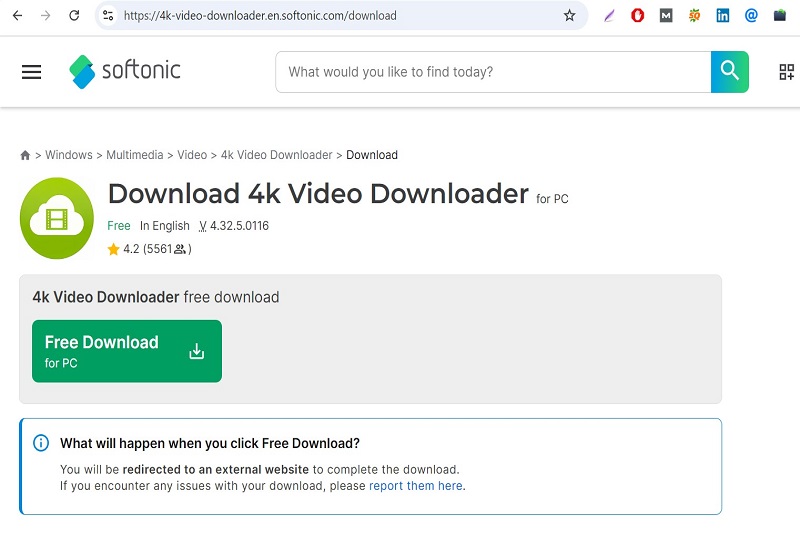
- Now just click on the “free download” button and your download will start.
The methods for downloading other software will be similar. It will not be difficult but very easy. I hope you like this guide. Don’t forget to share and comment your best software. But I would suggest you to use premium version to get better quality, speed and security.
Download YouTube Videos via Websites
Yes you can also download YouTube videos without downloading any software for your computer or laptop. All you need to do is look for some specific websites that offer to download YouTube videos. I suggest you use savefrom.net if you want to download low resolution videos in different formats.
How to use Savefrom.net?
There are 2 ways to use savefrom.net:
Method 1:
- Copy the YouTube video link from the URL bar.
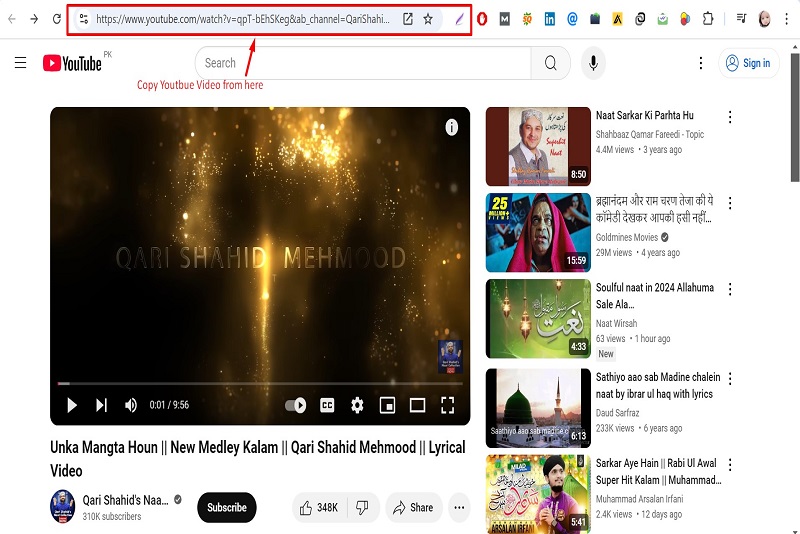
- Copy and paste the YouTube video URL into the savefrom.net search bar and click the Download button.
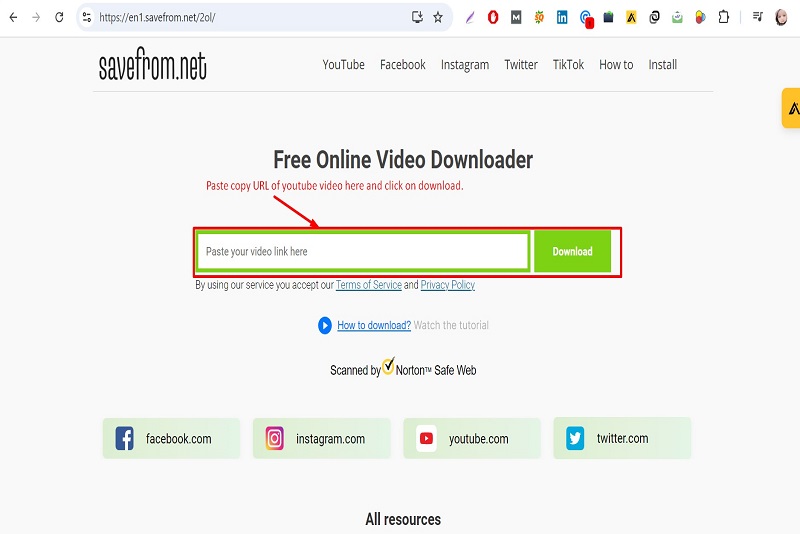
- After clicking you will see that your video is ready to download and now you need to choose the right formats to download your video.
![]()
- It offers MP4, audio and WEbM in different pixels but in low quality.
- You just need to select download, click again and your video will start downloading.
Method 2:
- Play your video on youtube.com website.
- Add “ss” to the video URL and click Enter.
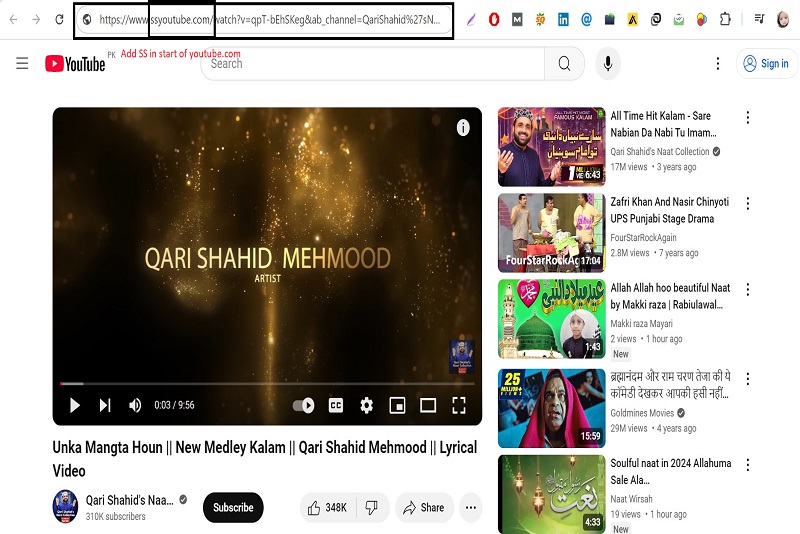
- Now your video URL will be automatically redirected to savefrom.net to download.
- Follow the first method to start video download from savefrom.net.
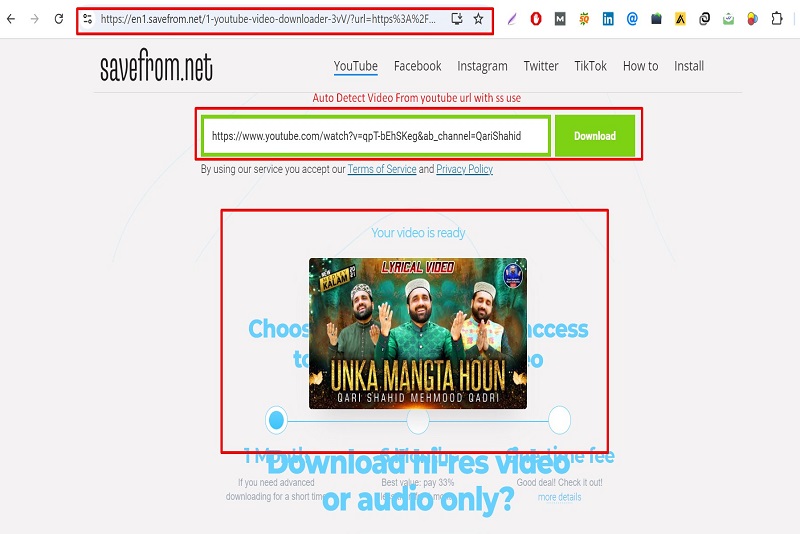
Savefrom.net Alternatives
But if you want to download high resolution videos like 2K, 4K and 8K then I will suggest you to use following sites. YouTube downloader websites follow the same patterns for downloading videos.
Top Youtube Downloaders Extensions in 2024-25
YouTube video downloader extensions are also available. I would suggest to use Video DownloaderHelper. I have very good experience downloading videos with Video DwonloaderHelper. You just need to play the video on your Google Chrome, Firefox and Internet Edge.
It will automatically detect your play video on the specified page and change its extension color. You just need to adjust the resolution as you want to download and just click on download button. You can install Video DownloadHelper through this link: Video DownloadHelper.
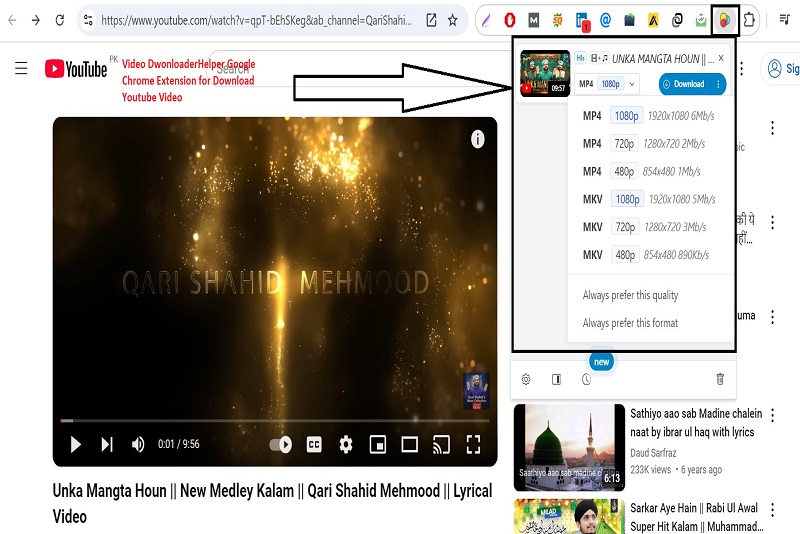
I have also mentioned some video download helper alternatives you just need to click on the names to open their official websites.
Video DownloadHelper Alternatives
- Easy Video Downloader
- Universal Video Downloader
- Video Downloader Plus
- Video Downloader professional
How do you can find Youtube Downloader Extensions and Install on Google Chrome ?
It is very important to know how you can find another YouTube Downloader extension if the previous extensions don’t work properly. So the following steps will help you find better extensions:
- Open the Google Chrome Web Store.

- Now search for “YouTube Downloader” in the search bar and click Enter.
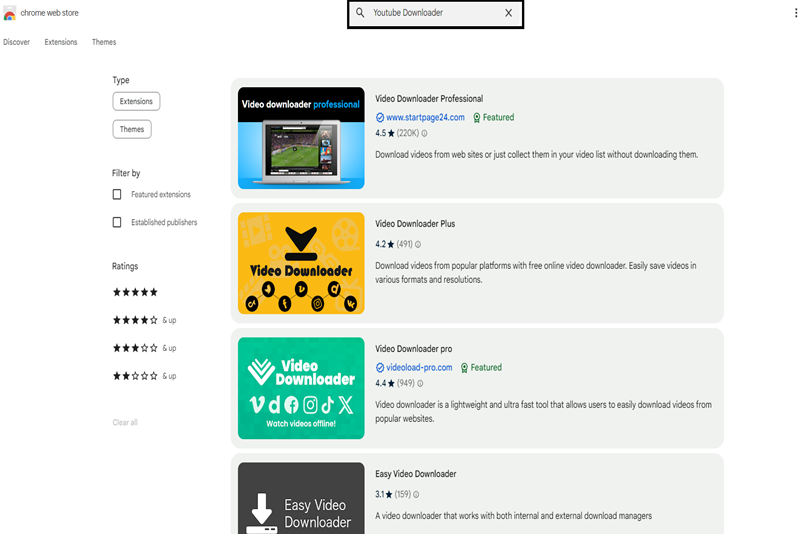
- Now you will find a big list of “YouTube Downloader Chrome Extensions”.
- Now select the Chrome extension you want and click on it. Before choosing any extension read their features carefully for better download quality.
- Like I am choosing “Video Download Professional”. Because it is also as good as “Video Download Helper”.
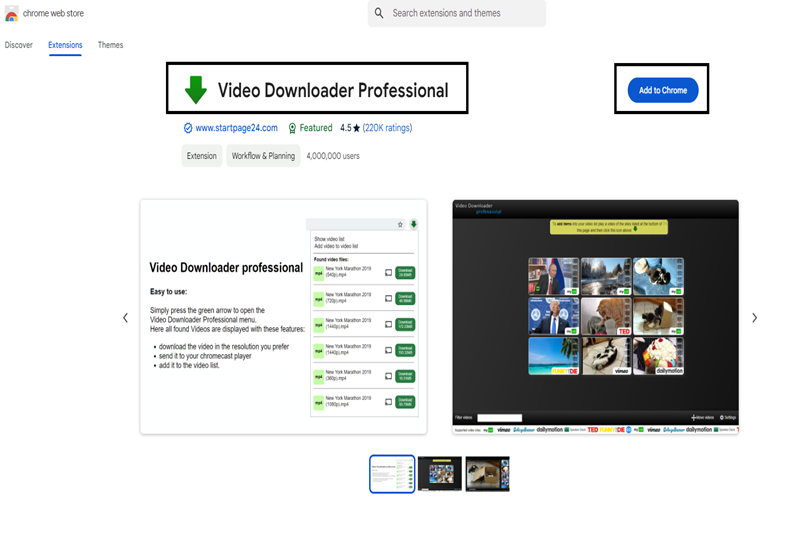
- Now just click on “Add to Chrome” and your extension will start adding to Google Chrome.
- You can get any YouTube Downloader usage guide from their pictures included in Google Chrome Store, it will help you to use them easily.
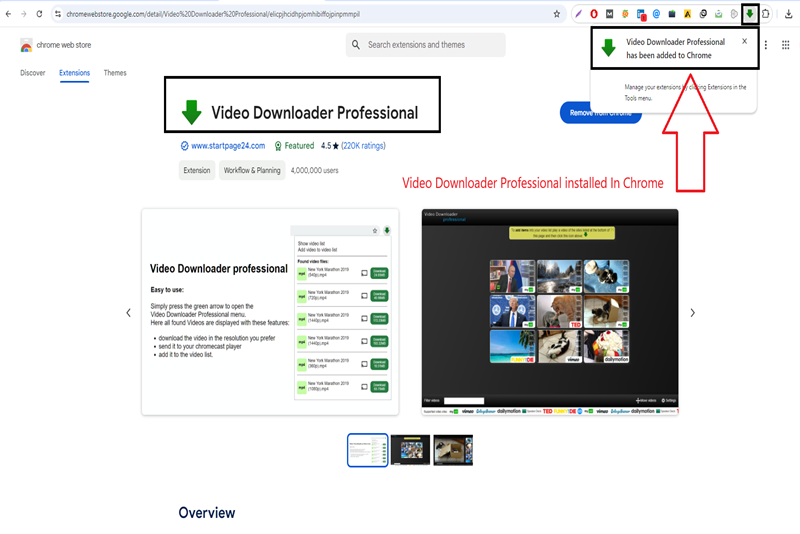
- If you feel that the installed YouTube Downloader extension is not suitable for you or does not work properly, just click “Remove Extension” and confirm the removal.
- Your extension will now be removed from Google Chrome.
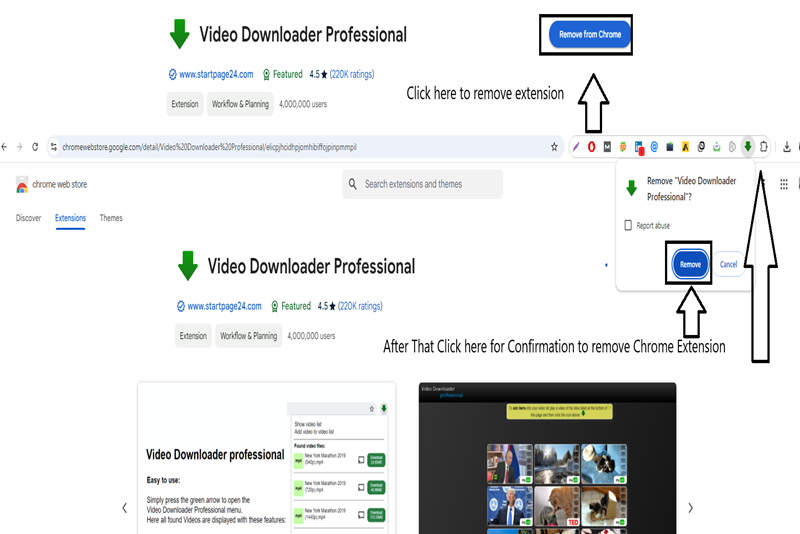
Comparison between YouTube downloader software, websites and extensions
As we know there are 3 major ways to download videos from YouTube for PC. Software, Websites and Extensions. Each method has its limitations, download speed and advantages.
You just need to choose the right method according to your specific needs. Like downloading speed, quality, results, and formats for downloading videos.
Pros
Software
- Fast download speed.
- Various options for video formats and resolutions
- Support large files downloading
Websites
- No need to install
- Accessible from any device
- Works across platforms (PC, mobile, etc.)
Extensions
- Seamless integration with your browser
- Easy to use: simply click the download button
- No need to switch between the browser and a separate program
Cons
Software
- Premium versions can be costly
- Requires installation on your PC
Websites
- Limited Video Formats format.
- Slow downloading speed.
Extensions
- Limited to browser use
- Not all extensions work smoothly on all browsers
As we find in comparision if you want to fast speed downloading and lot number of file formats than you can use PC softwares. If you want one click donwload with slow speed than you can choose google chrome exntensions. But if you want privacy of your pc, want save methos of downloading and bear low quality, resolutions and formats than you can choose extensions.
Youtube Downloaders For Android Phones
YouTube downloaders are also available for Android phones. You can use them to download videos from YouTube and other sites. The method of downloading videos from YouTube downloader websites is same for PC, Laptop, Android phones and iOS phones. There is no change in it. Below I will suggest you some best apps to download YouTube videos.
Top Mobile Apps for Downloading YouTube Videos in 2024-25
If you are looking for apps to download videos from YouTube, you won’t find these apps on Play Store because they violate YouTube policy and Play Store doesn’t support apps like these. So you need to use other sources like apkpure.com, Filehippo.com and cnet.com to download these apps.
In my view VidMate app is good for downloading videos as it supports to download videos from 128P to 4000P. With better speed than other apps. You need to follow these steps to download YouTube videos from Vidmate.
- Open the YouTube app and play the video which you want to download.
- After selecting the video just click on the share button and look for the vidmate option.
- Click on vidmate, give some time to open the app.
- Vidmate app will open and you can also play video on it.
- Scroll down to download and you will find a red download button.
- Click the Download button and choose the pixels in which you want to download your video.
- After selecting the pixels just click download again and now your download will start.
There are some alternatives to the Videmate app that you may also like. You can download Vidmate app from here: Vidmate APK PURE.
Vidmate App Alternative
The same apps and websites can be used to download videos from YouTube for iPhones and iPads. You don’t need to search for any additional websites and apps to download videos for IOs phones.
How can you find YouTube downloader apps?
If these don’t work properly in future, follow the step-by-step guide to find better alternative YouTube downloader apps.
- First open APKPURE.com on your mobile Google Chrome.
- You will get APK PURE app. You need to install it on your mobile.
- The APKPure is a third party app so it will require some permission before installing.
- After that the APK PURE app will be installed on your phone.
- Now just open APKPure app and search “YouTube Downloader” in the search bar.
- Now you will find YouTube Downloader app list in APK Pure.
- Now choose an app that can fulfill your demand of downloading videos and compare that app with other apps. Downloading their features like resolution, quality and file format.
- After selecting just click on “Download”. Open APKPure New page, you just need to scroll down the page and click “Start Download” again.
- Your app will take some time to download. Now you just have to wait for the download.
- Open the APKPure library.
- Find your downloaded “YouTube Downloader App” and click Install.
- In just one click your app will be installed and you can use it right away.
Pros and Cons of Youtube Downloader Apps
YouTube downloader software like YouTube downloader apps also have their pros and cons. YouTube Downloader app has more disadvantages than advantages.
Pros
- Support lot of Formats download videos.
- Fast speed than use of website.
Cons
- Third party access to your phone calls and personal phone library. And get permission to use microphone, camera and internet.
- Force viewing ads before downloading.
- Force them to download their media player. To play downloaded videos.
- Videos downloaded from YouTube downloader apps can be shared with anyone. But no one can play them if they don’t have their media players.
Legal Method to download Videos from Youtube
Yes you can legally download videos from YouTube. Also play these videos in offline YouTube library. But you cannot share these downloaded videos with other devices. Follow the step-by-step instructions to download free YouTube videos without YouTube downloaders:
- Find your video on the YouTube app and play it.
- Scroll down while the video is playing.
- Click on the red download button.
- The video will start downloading and it will be saved in the YouTube app library.
- Now you can play videos offline anytime without internet access.
- YouTube library uses your mobile storage so download only favorite videos.
YouTube legal download and storage is available for mobile only. This time, it is not available for PC and Macbooks.
Youtube Premium Version
The YouTube premium version also offers a download option. Premium version download video will last for 30 days but if you want to store for more days then you need to recharge it again and again. The download procedure is same for premium version as for free. You cannot share downloaded videos from Premium YouTube with anyone on any device.
Conclusion
Finally, I have found that we use the YouTube Premium version library for better quality, resolution and formats. You can also use other methods to download YouTube videos liker software, websites, app and chrome extension but these are some dangerous and privacy access. But if you want to download video files and share them with your friends and lovers, then YouTube Downloaders is the best option. Because it allows downloading and sharing videos in different formats, resolutions and quality that can be shared on any device and anywhere.
I hope you like my guide so don’t forget to share with your friends, like and comments.