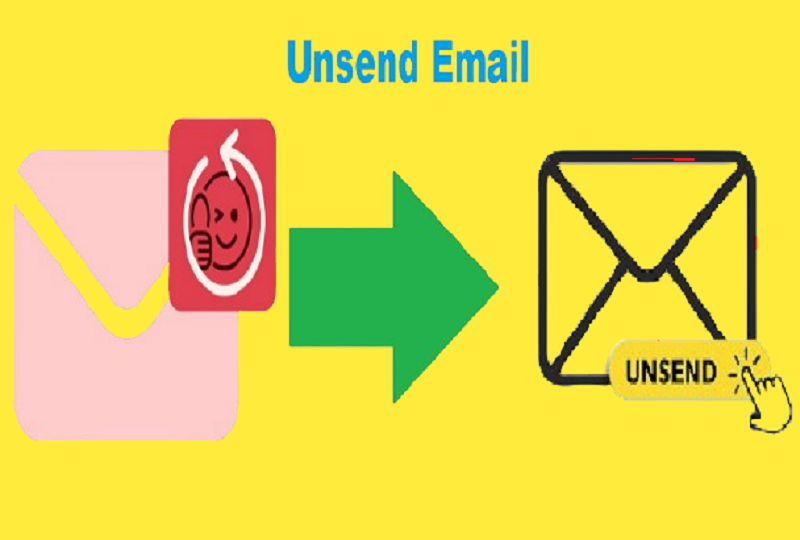Emailing is a standard form of communication in the contemporary world no matter if one is going to send a letter to friends or business partners. But there are instances when the ‘’send’’ button is clicked immediately – because of wrong spelling, missing documents or even wrong address. Fortunately there is an undo button in Gmail that can help you to unsend the email before it has caused too much of an uproar or before another fatal mistake has been made.
Even if you do not usually work with computers, and have never tried to unsend an email before, this article will give you step-by-step instructions on how to do this in Gmail(2025-26), as well as explanations of how it works best.
What Does “Unsend an Email” Mean?
When you unsend an email in Gmail, it means you stop the process of sending that email before it gets to the recipient’s email. Gmail does this through its Undo Send feature that allows the message to be held for a short while, before it is sent out.
Step-by-Step Instructions: How to Unsend an Email in Gmail?
Enable the Undo Send Feature
However, before you can use this unsend option, ensure it is well activated, and the settings well set in Gmail. Gmail turns this feature on automatically once you sign up for the service, but the duration for which it allows you to unsend messages is preset.
Steps to Enable and Adjust:
- Go the Gmail website on your preferred web browser if you are not already logged in, then sign in to your account.
- On the home interface, click on a gear icon in the right-hand corner of the website and choose See All Settings.
- Go to the General tab and look at the setting named Undo Send.
- There is a droplist with options to set a 5, 10, 20 or 30 second time for the cancellation period.
- Move down to the bottom of the page and click on save changes.
More time to get second thoughts about the e-mail, for this reason, 30 seconds is chosen for the beginning level.
Compose and Send an Email
Once the feature is enabled, use Gmail as you normally would:
- To compose an email click on compose button.
- Write the recipient’s e-mail address, subject and body of the message.
- If you are done drafting the email, click on send to send the email.
How to Unsend the Email?
After sending the email:
- This notification message will pop up at the bottom-left on your Gmail Window. It will show on top, such as: Message sent Undo View Message
- Click on Undo anytime before the time elapses from the duration you set earlier.
If you prefer to click on undo, the particular email draft will be opened for further editing or deleting. If no action is taken before the time elapses the message will be dispatched and cannot be recalled.
How to Cancel Sent Emails on Mobile Devices?
As in the Gmail’s mail interface, the actions for unsending an email are also similar on the Gmail’s mobile application.
On Android and iOS:
- Launching the Gmail application and then type an email in the same way you would do a physical email.
- Tap Send.
- A notification saying “Sent. If you wait several seconds you will see the word “Undo” written at the bottom of the screen.
- Tap Undo to cancel the email.
The app will take you back to the draft to edit or erase the email if needed or desired.
Key Limitations of Gmail’s Unsend Feature
While the Undo Send feature is highly useful, it has certain limitations:
- Time Constraint: Unlike with other messaging apps, you can only unsend messages in the time frame of a cancellation period which is up to 30 seconds.
- No Recall After Time Runs Out: After the due time, the email is sent and cannot be received back.
- Not Applicable to Received Emails: The feature only trashes emails you send out, and not the ones that are in your inbox from other people.
To get more control within sent mails then you may consider using tools like email tracking or third party plugins which enable scheduled email sending.
Pro Tips for Using Undo Send Effectively
- Double-Check Before Sending: However, it is always good to double check your emails for a typo, attachments included, and the receivers.
- Use Scheduled Sending: One of the wonderful features of Gmail is that you can write a message now and set the time at which it will be sent, thereby affording you more time to think twice before sending the message.
- Attach Files First: If your email has an attachment, attach the file before composing the content of your email to prevent instances where you forget.
Frequently Asked Questions
Can I Unsend an Email After 30 Seconds?
A: Well, no it doesn’t, Gmail’s undo send can only be done within the time span of the cancellation period. If the email has been sent and delivered, you can never get it back.
Can Recipients See an Email I Tried to Unsend?
A: No. If you are able to click on undo, the recipient has no chance of seeing the mail as it is deleted before it gets to the recipient’s inbox.
Can I Unsend Emails in Gmail Offline?
A: No. Undo Send operations function only when you are online which means that once the pc loses its internet connection then undo send cannot function. The emails that are sent are those that were queued offline and sent out when the connection is made.
Are There Alternatives to Gmail’s Undo Send?
A: Yes. There are third-party email services such as Boomerang, and Mailbutler, that would offer more options in terms of how to handle your email, including features like scheduled sending, and a more extended unsend option.
Benefits of Gmail’s Undo Send Feature
- Error Prevention: Gives a chance to correct errors that have not been observed yet.
- Enhanced Professionalism: Prevents offence being given and other awkward situations that can be provoked just by a spammed email message.
- Peace of Mind: Helps boost your morale when writing sensitive mails.
The option of canceling an email in Gmail is an incredible tool that will help to prevent many uncomfortable moments. Following all these points above can help you to enhance your usoing Gmail’s Undo Send option as well as your email communication in general. This guide guarantees that no matter the level of experience you are using, you will be guaranteed all the necessary tools you would need in order to engage this the feature successfully.